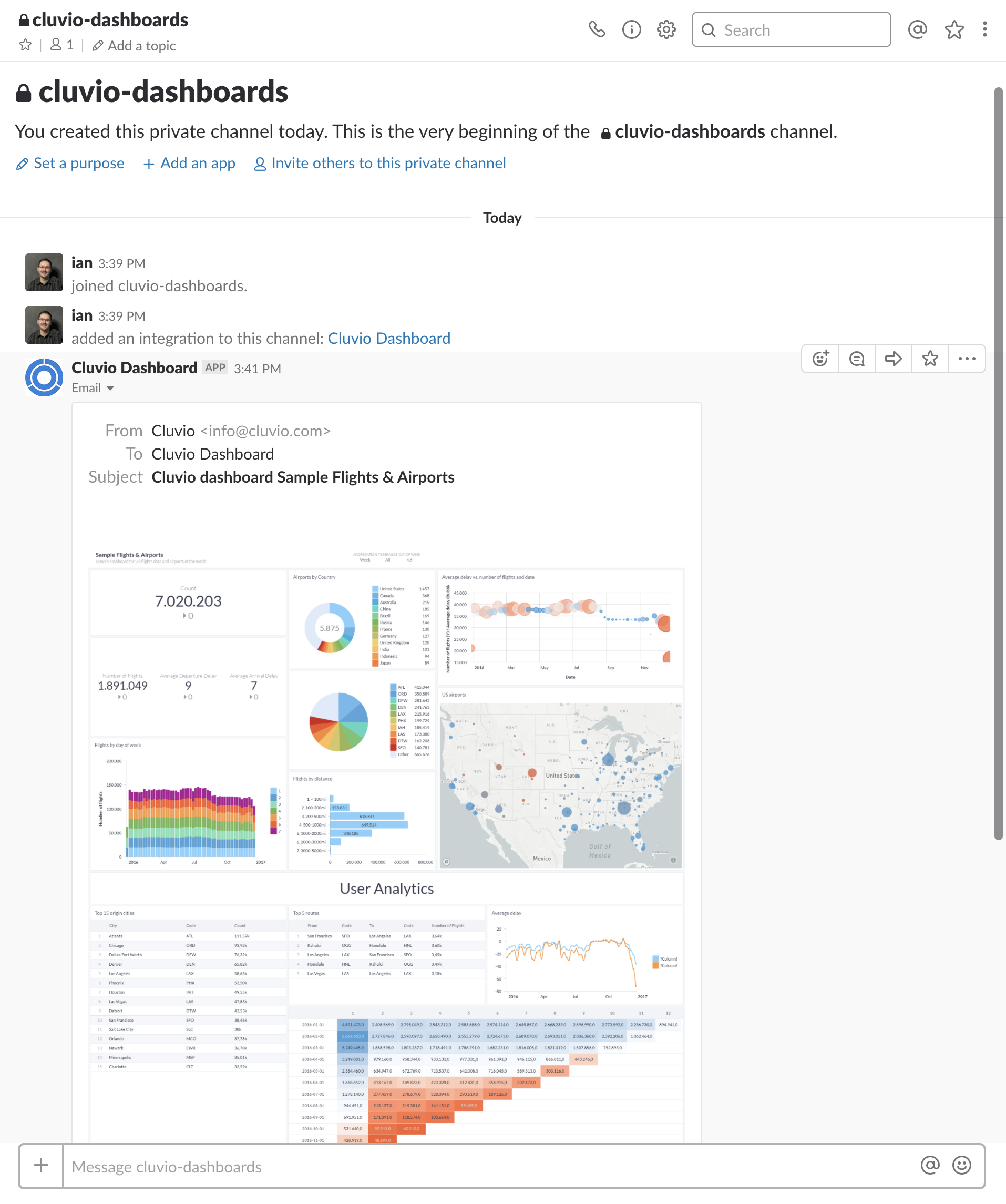Scheduled E-Mails
Scheduled e-mails allow the sharing of rendered snapshots or the raw data of a report or dashboard in regular intervals with people both inside and outside of your Cluvio organization.
Scheduled e-mails are not available on the Free plan (see Pricing).
To share a dashboard or a single report via a scheduled e-mail, select Share via Email from the dashboard actions or report
actions menu.
Alternatively, create a new e-mail schedule by selecting Add Email Schedule
from the schedules overview page.


A dialog opens for creating a new schedule.


Schedule
The schedule can be set as Disabled, Daily, Weekly or Monthly.
- A
Disabledschedule will not send any e-mails. - A
Dailyschedule will send e-mails once a day, at a specified time of day (interpreted in the organization time zone). - A
Weeklyschedule will send e-mails once a week, at a specified day of week and time of day (interpreted in the organization time zone). - A
Monthlyschedule will send e-mails once a month, at a specified day of the month and time of day (interpreted in the organization time zone).
Recipients
The recipients of a scheduled e-mail can be any e-mail addresses in domains
registered with your Cluvio organization. The only initially registered domain is
the domain of the e-mail address used to sign up for Cluvio. For example, if the
Cluvio organization was originally created by bob@mybusiness.com, the
recipients can be any e-mail address in the domain mybusiness.com.
You can request additional domains to be added to your Cluvio organization if
you are on the Business or Enterprise plan, or if you are on the Pro plan
and the additional domain(s) belong to your organization. Please contact
support@cluvio.com.
Attachments
The following files can be added as attachments in scheduled e-mails:
- A rendered image (PNG), both in light and dark mode and as an "inline" image. An inline image is embedded and rendered directly in the e-mail, if the receiving e-mail client supports it.
- A rendered PDF, both in light and dark mode.
- The raw data in CSV format. For a complete dashboard, the CSV files of all reports
on the dashboard are bundled in a
.ziparchive that is attached to the e-mail. - The raw data as Excel sheets (
.xlsx).
The attachments are newly created whenever the schedule triggers the sending of a new e-mail.
The size of all attachments of a scheduled e-mail cannot be larger than 20 MiB. If the size limit is exceeded, Cluvio drops some attachments so that the scheduled e-mail can be sent successfully. Additionally, an e-mail is sent to the organization's contact e-mail address to inform about the attachment size limit violation for the schedule. When receiving such an e-mail, please review the configuration of your schedule and consider removing some attachments.
Slack Integration
Scheduled e-mails can be used to send to Slack channels. This functionality uses the Slack Email App and a specifically created mail-in e-mail address. When we send e-mails to Slack e-mail addresses, we format it so that it renders correctly in Slack. Please note:
- The targeted Slack channels can be both public or private.
- The e-mails sent to slack are sent separately from regular user e-mails,
so in case you enable the option "Hide this address" in Slack, it is not
exposed in the
To:field of the e-mail. - You can also use this functionality for SQL Alerts: The alert e-mail is also adjusted to work correctly in Slack.
You can find the full details on how to configure the Slack email app here. What follows is a brief overview of the steps involved:
-
Install the Email app on your Slack account: https://slack.com/apps/A0F81496D-email
-
Create a new integration setting and select a channel that should receive the emails:
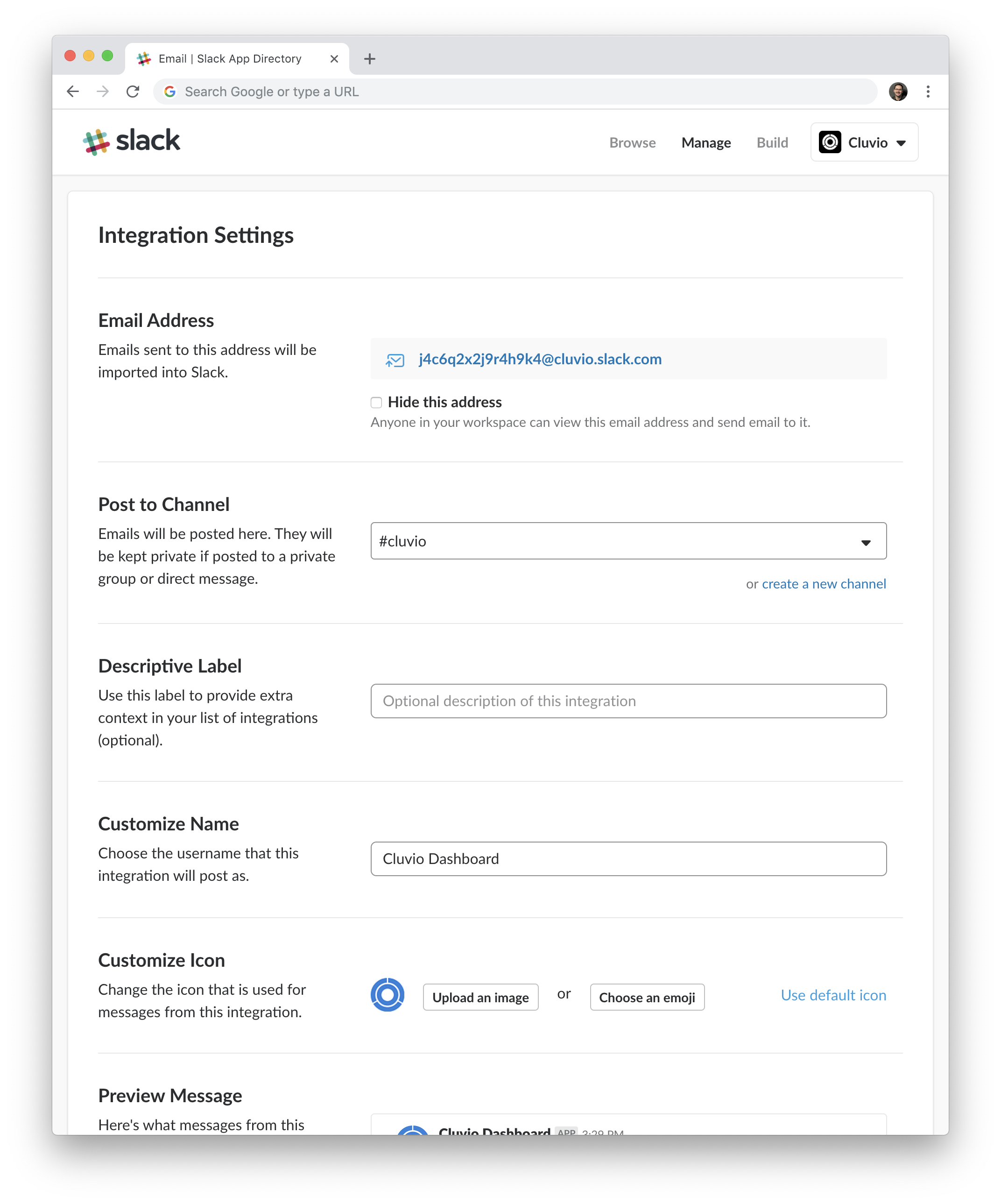
-
Use the
@xxx.slack.comemail address in your dashboard schedules.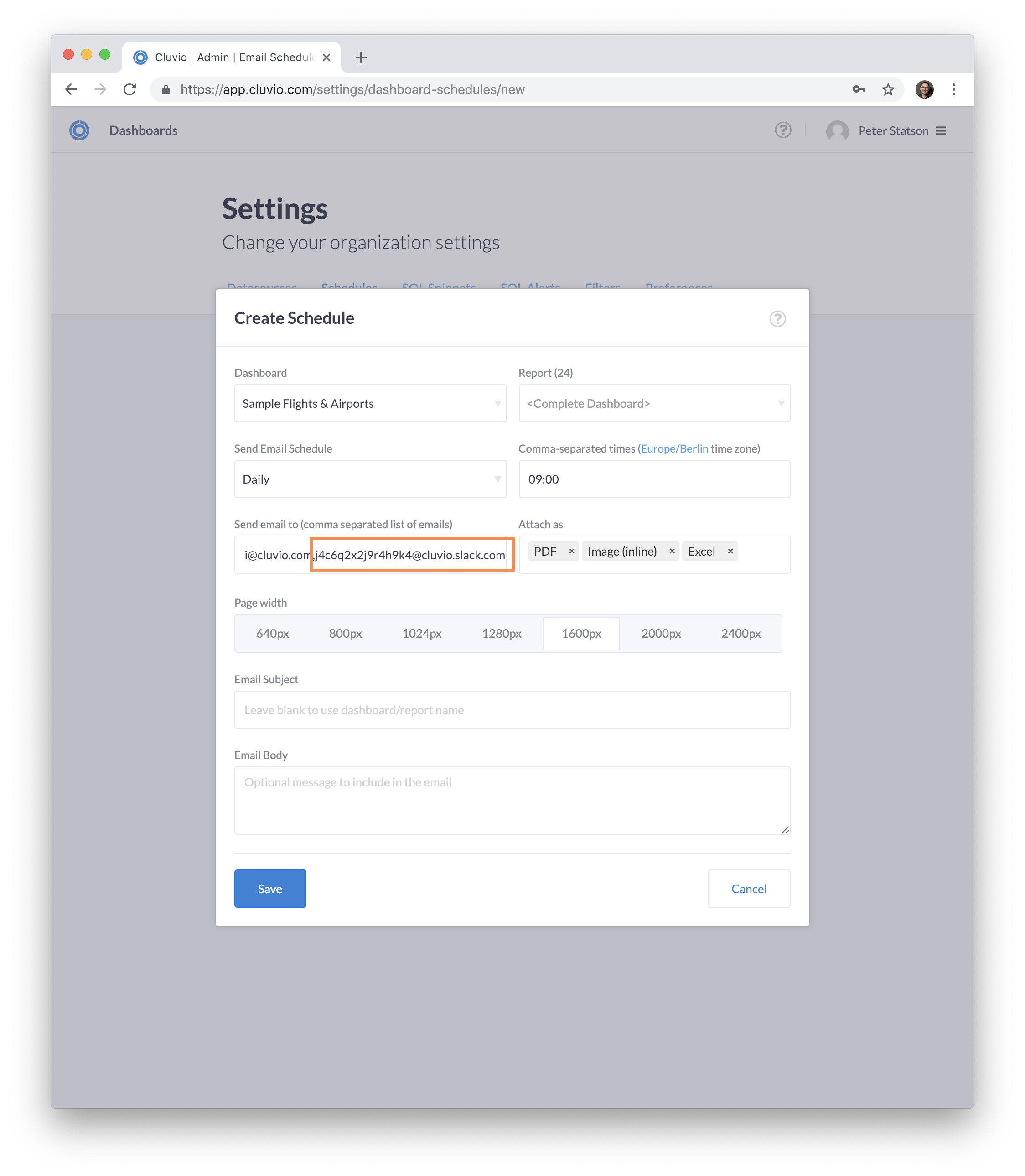
-
Try it out.