Number Chart
A number chart displays one or more numbers, optionally with the delta to another (e.g. previous) value.
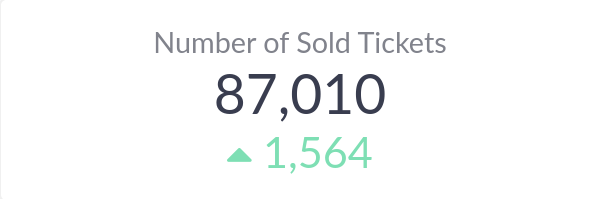
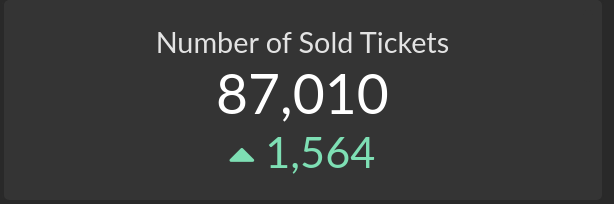
Data Requirements
The Number chart is available if the query result has one or two rows of data, each
with 1-8 numerical columns. The values in the first row are interpreted as the
"current" values and the values in the (optional) second row are interpreted as the "previous"
values. For example, a query result such as
| a | b |
|---|---|
| 3 | 42 |
| 5 | 43 |
produces the following number chart (with default configuration)


Interactive Features
When hovering with the cursor over a number chart, the current and previous value (if present) are shown in a tooltip. The labels used in the tooltip can originate from another result column, see Configuration.


If configured with a drill-down, clicking on the current value or the delta can result in settings a filter value on the same or a different dashboard.
Configuration
The Number chart configuration has the following general options:


- S, M, L, XL: Preset sizes for the numbers shown.
- Horizontal, Vertical: If multiple numbers (i.e. multiple rows) are shown, they can be either horizontally or vertically aligned.
- Chart Alignment: Whether the entire chart should be left-aligned, centered or right-aligned.
- Display Title: Whether the column names should be shown as titles above the numbers.
- Human Column Titles: Whether the titles, if shown, should use human-friendly capitalization.
Settings
In the Settings section the formatting of the
numeric columns (and deltas, if a previous value exists) is configured. Note
that you can choose to hide result columns that are not intended to be shown but
e.g. used in a drill-down or conditional
formatting.


If a result column that is hidden (by choosing the - option), the Use label as tooltip option is available. If enabled, the values of that column are used
as the tooltip labels rather than the default labels Current value and
Previous value.
Drill-Down
A drill-down action on a number chart can be used to apply a value (typically the shown number, but any result column can be used) as a filter value on the same or a different dashboard when selected, thus making the number chart an interactive filter control.


Conditional Formatting
The Conditional Format section allows configuring formatting rules for the
numbers shown based on conditions on any result column.

